Getting Started
I’m Sebastian, one of the founders of seospark, and in this short Getting Started Guide I’ll walk you through our tool. Just take 2-3 minutes to go through the guide and it should answer any initial questions you might have 🤗.
The dashboard
As soon as you have logged in to https://tool.seospark.io/login, you will see your dashboard.
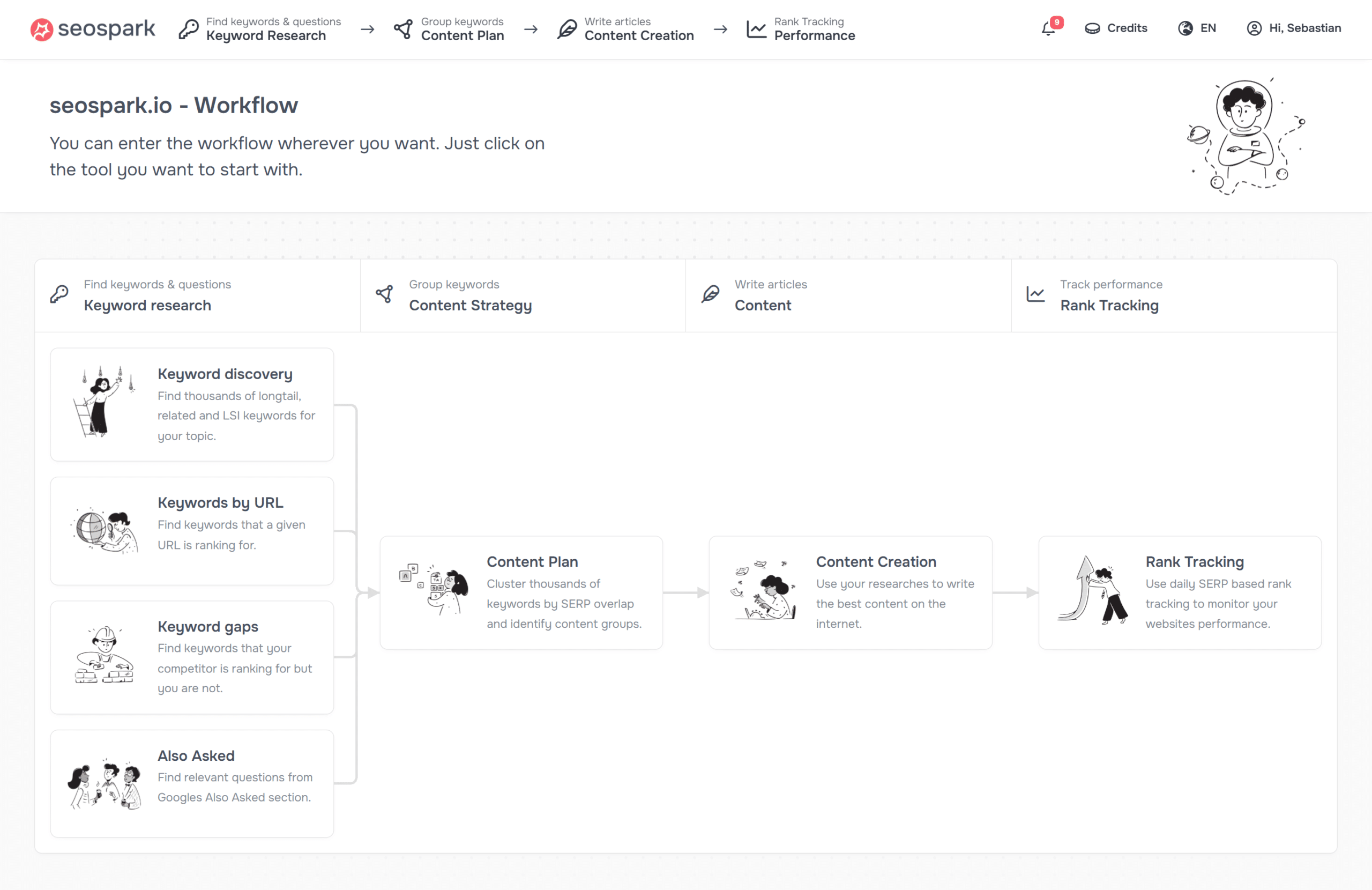
You will find the various navigation points in the header area:
Tools
Here you will find access to all SEO tools from seospark.io. From keyword research and content planning to rank tracking – all tools are clearly categorized and accessible with one click.
Events
In this area, you receive notifications about the status of your queries, completed analyses and important system messages from your projects.
Credits
Your credit status at a glance. Here you can see your current credit balance.
Language switch
Easily switch between different user interface languages. seospark.io is fully localized and supports both the analysis and display of multilingual content.
Account
Manage your user settings and team accesses here. You can access your invoices and exports here.
In the next section, you will learn about the available tools 👇.
Select a tool.
1. keyword research
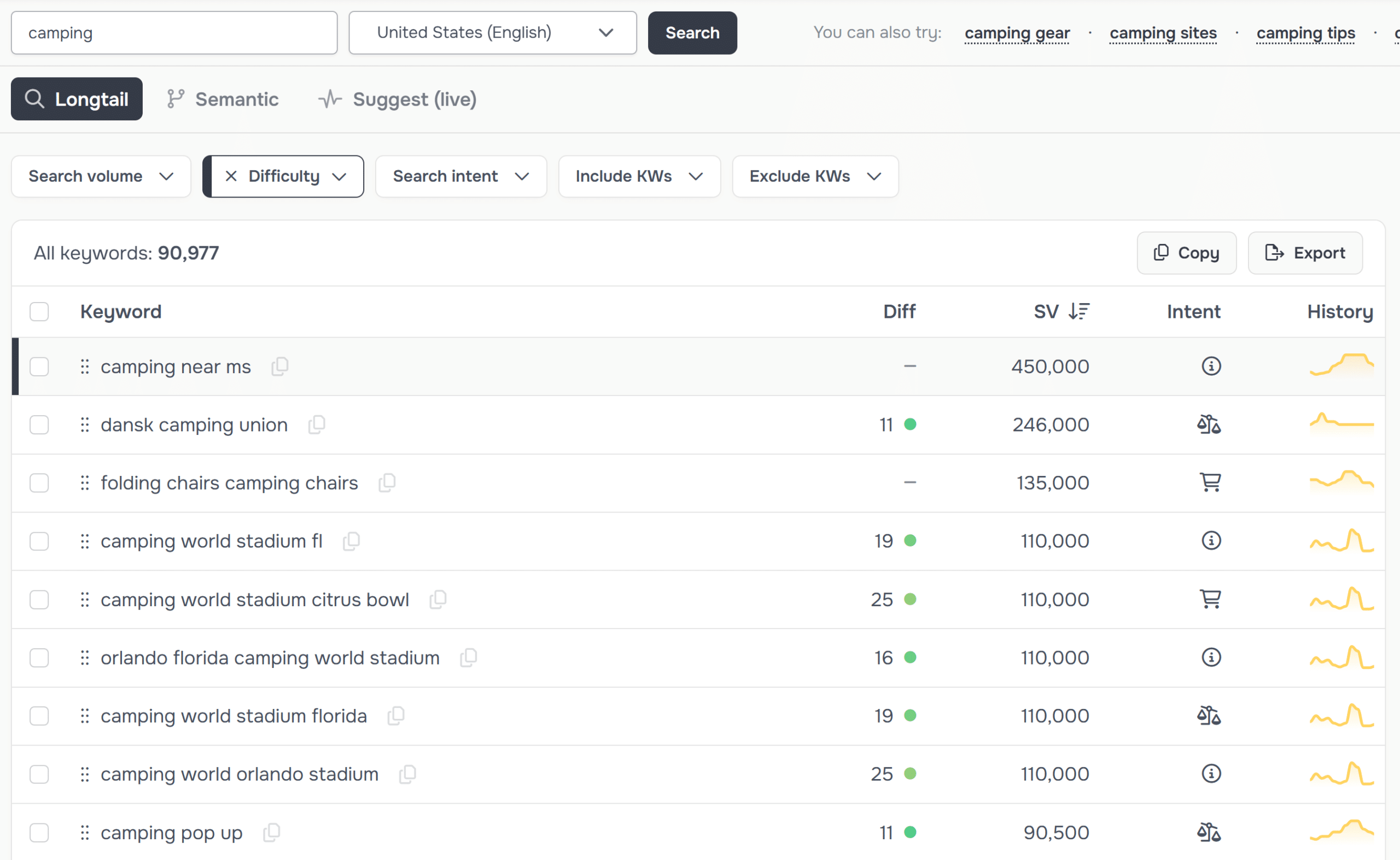
With this tool, you can discover thousands of new keyword ideas for your topic. You have the option to choose between different tools.
- Keyword Discovery
Here we extract keywords directly from the results of Google Suggest. These are highly topical, and you will not only find long-tail keywords, but also interesting trends that you can write about. Our AI-supported algorithm analyzes the search suggestions in real time and provides you with up to 100,000 relevant keyword ideas for your initial topic. - Ranked Keywords
This tool allows you to analyze the current rankings of any domain or URL. Get a detailed overview of all keywords for which a website is already visible in the search results. The analysis includes important metrics such as search volume, position, traffic potential and SERP features. Particularly valuable for competitive analyses and identifying successful content strategies. - Keyword Gaps
Systematically discover content gaps between you and your competitors. The tool compares the rankings of your domain with up to five competitor websites and shows you precisely which valuable keywords your competitors are already ranking for, but you are not yet. Including potential analysis and prioritization suggestions for your content planning. - People Also Asked
Uncover the real questions and needs of your target group. Our tool automatically extracts the “People Also Asked” boxes from Google search results and creates a hierarchical structure of related questions. These insights help you to perfectly tailor your content to the information needs of your users and capture featured snippets.
How to use the results
Search for keywords with a low difficulty index and high search volume. You should use these keywords in your content. You will notice that your rankings in this topic area will improve.
2. content plans
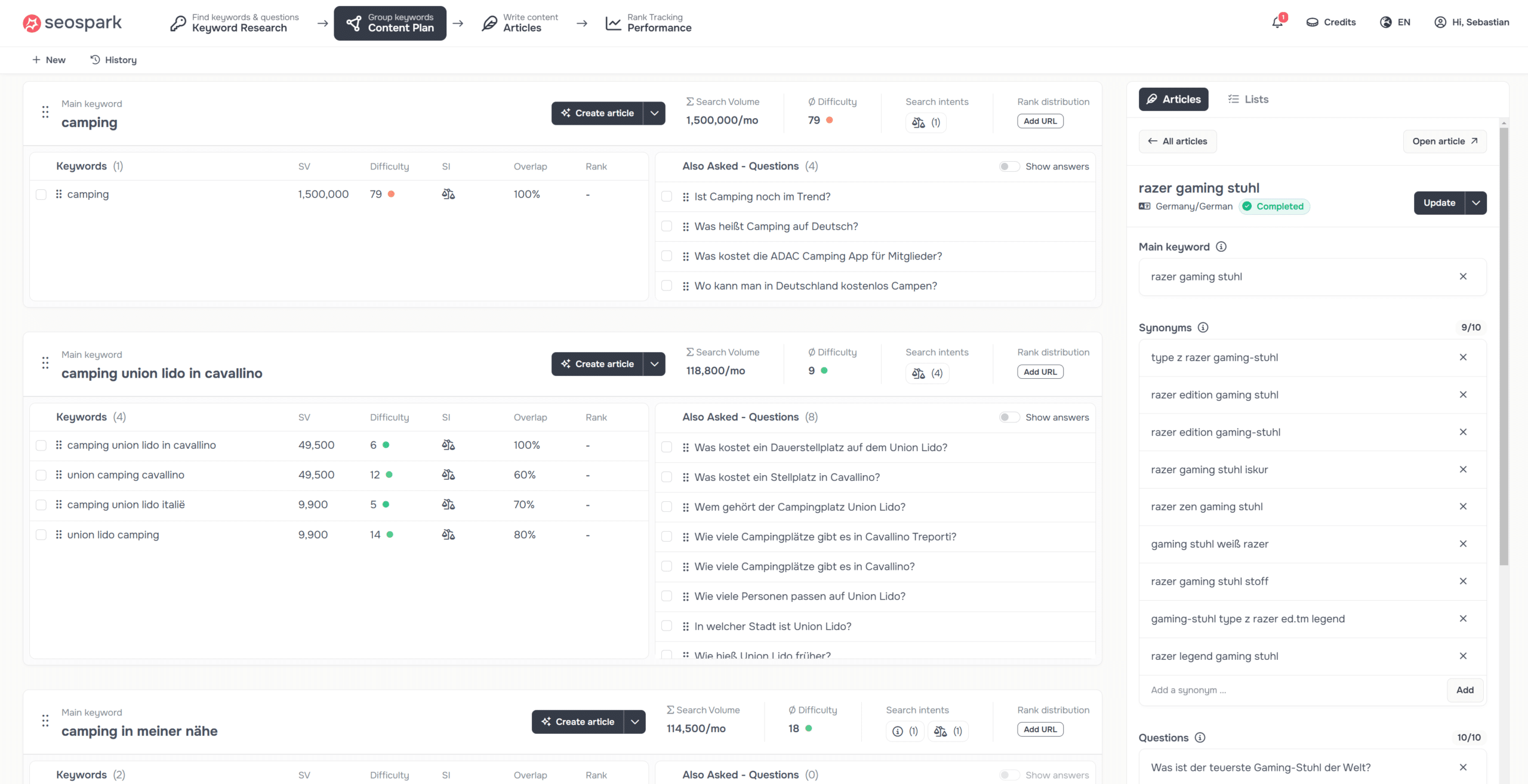
The Article Plan tool helps you to organize your discovered keywords into semantic groups or clusters. This allows you to get an overview of your researched keywords within seconds. You can also use these keyword clusters to structure content on your website.
By clicking on “Create article”, you can have the article written with all keywords and questions. This will help you to write effective content for your website.
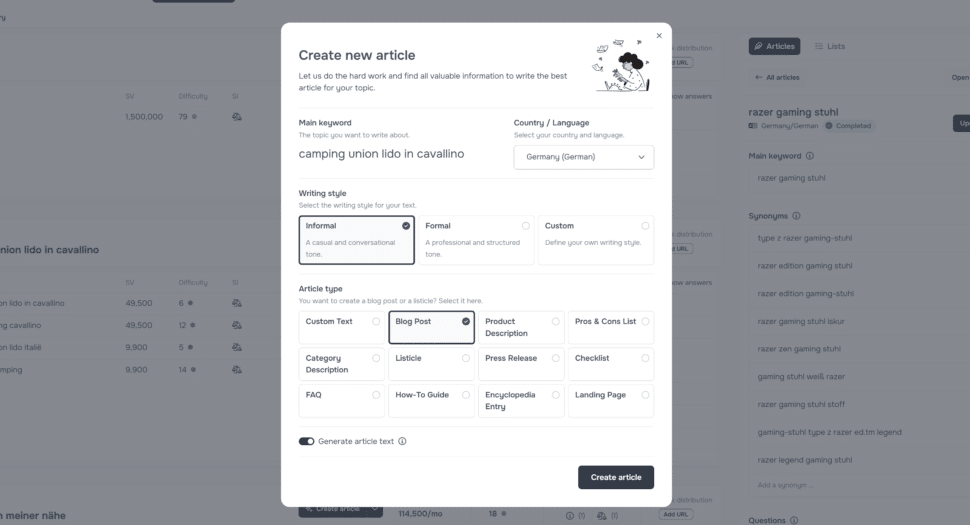
You can define your writing style and select the article type here. If you want to have the article written by our AI, you can check the box “Generate article text”.
Tip:
Simply copy the results from Suggest or the Ranked Keywords Tool into the clustering tool and let it suggest thematic clusters.
🚀 How to use the clustering results:
Use the classification of keywords to build the content structure of your website based on them. In this case, each cluster represents a post under its own URL.
3. content creation
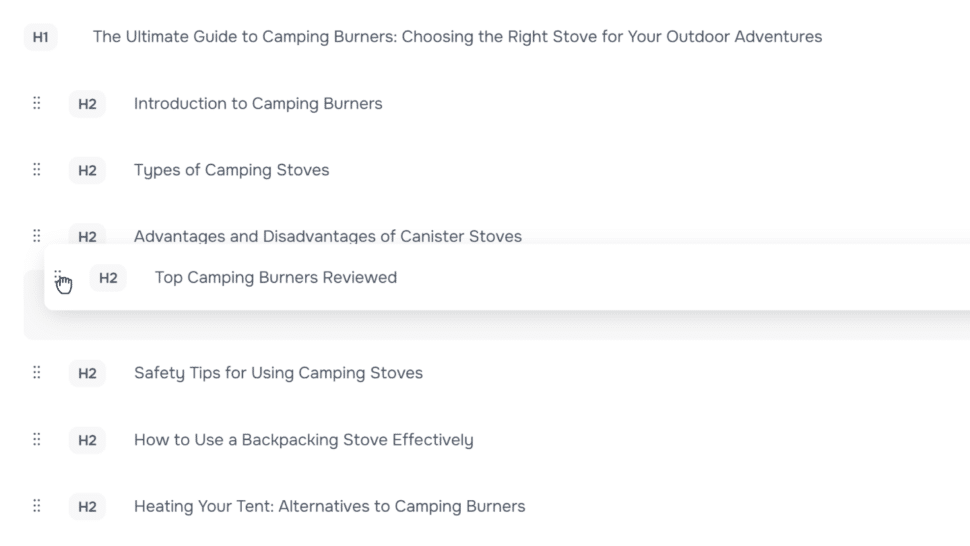
With our content creation tool, you can have a complete content briefing including an article proposal written within 1-2 minutes.
This helps you to write great content.
4. rank tracking
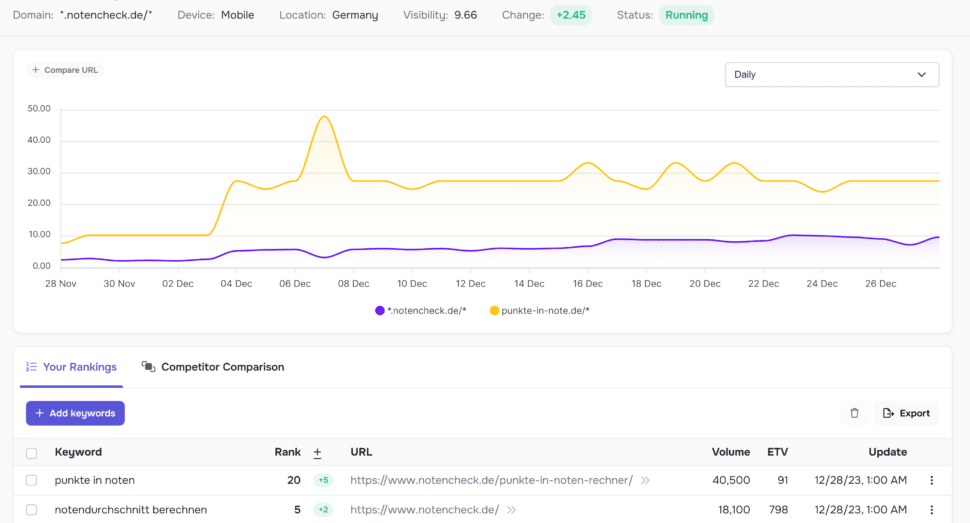
You can monitor up to 10,000 keywords with our rank tracking tool. We check the rankings of your keyword set on a daily basis and create a visibility graph. This graph gives you a quick overview of your ranking trends. It allows you to quickly understand the direction of your website’s performance and take action if necessary.
💡 Tip:
Export your keywords from external tools and import them as CSV or XLSX files into seospark’s rank tracking.
Please get in touch with us!
We are always there for our customers! 🤗 Don’t hesitate to contact us at any time with questions or suggestions for improving seospark. Your feedback is extremely valuable and helps us to make the tool even better! 💪
