Metrics Tool
The Metrics Tool from seospark.io finds all the important metrics for your keyword list: search volume, search intent, difficulty and much more.
Do you have a long list of keywords but don’t know how often they are searched for or how difficult it will be to rank for them organically? Then you should use the Metrics Tool.
The input mask
You have two different options for entering the keywords.
- Manually via the input
- About the XLSX and CSV upload

Once you have entered or successfully uploaded your keywords, you can click on “Get Metrics” and the results will be displayed after a few seconds.
The result
Depending on how many keywords you have uploaded, you may have to wait a moment or a few minutes for the result.
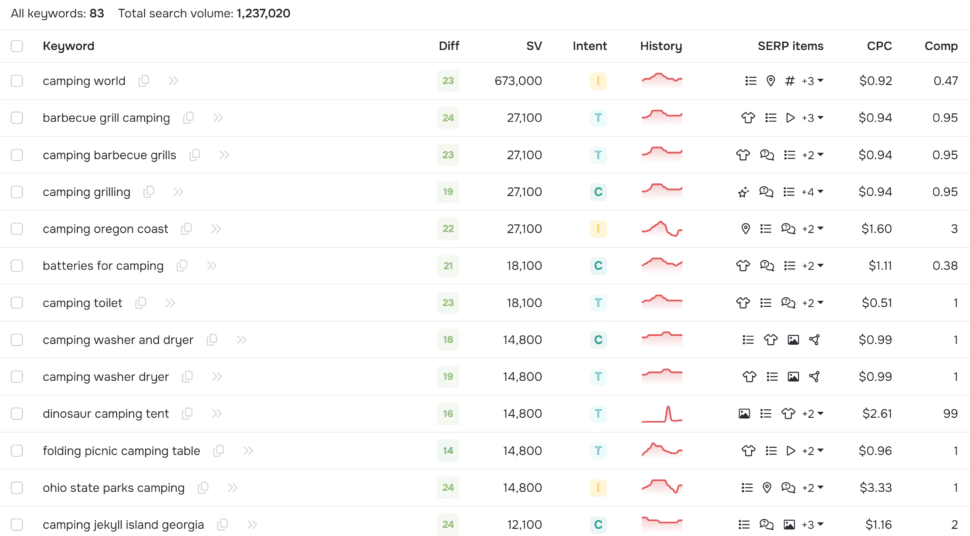
In the illustration you can see the result with the enriched data such as Difficulty, Search Volume, Search Intent and many more. We will look at the 3 most important metrics below.
Difficulty
Difficulty is a value that we calculate from the SERP (Google search results page) and the strength of the domains ranking in it. You can remember this: The lower the difficulty, the easier it is to rank organically for this term.
Search volume (SV)
The search volume indicates how often a keyword is searched for on Google per month. This shows the traffic potential. But be careful! Don’t just optimize for keywords with a high search volume. Longtail keywords also offer great traffic potential.
Search Intent
The search intent indicates with what intention the searcher may have entered the term in the Google search slot. This way you can sort out for yourself whether the keyword is more information-driven or transaction-driven.
Filter
The filter is one of the most important instruments in the tool. You can use this filter to find the nuggets from the keywords.
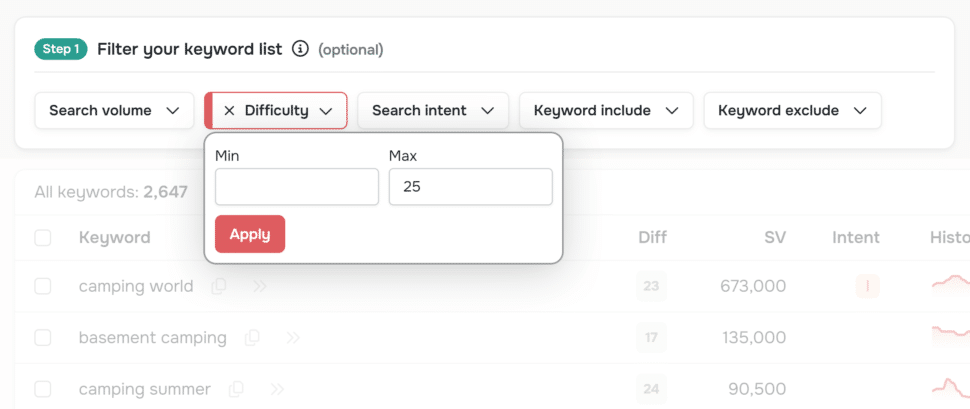
One of the goals of enriching with keyword metrics is to find out whether there are keywords that have a decent search volume and a rather low difficulty. These keywords are perfect for creating new content that has a chance of ranking.
You can therefore try to set the filter for the difficulty as shown in the screenshot. This will only show you results with low difficulty.
Show details
If you are more interested in a keyword, you can view all the details for this keyword. These include, for example:
- Keyword difficulty
- Search Intent
- Search Volume History
- Google SERP (search results page)
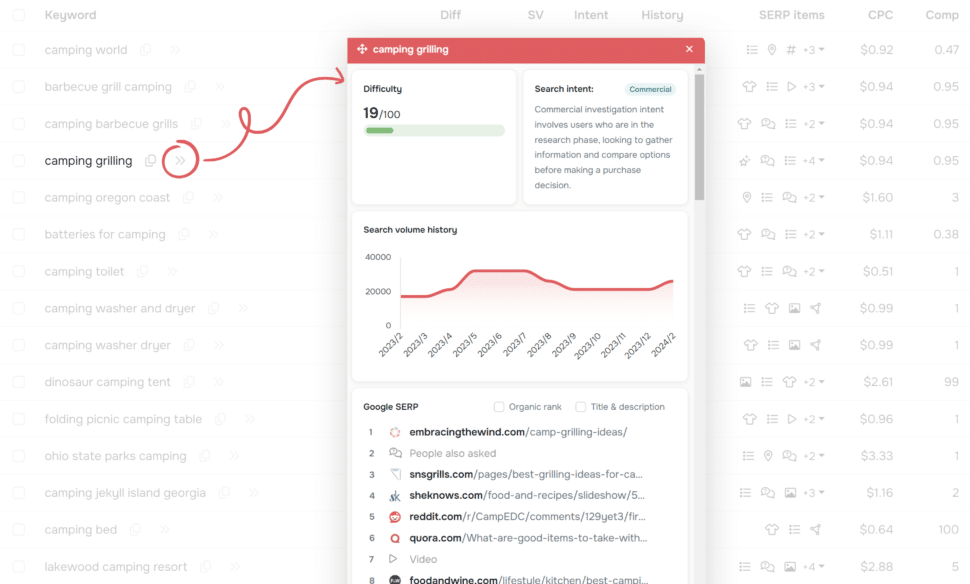
This way you can get a detailed overview of the keyword and decide whether it is worth optimizing for this keyword.
Process results further
As a further step, we recommend that you transfer the keywords into a page structure so that you know which page of your website should be optimized for which keywords. But grouping several hundreds or thousands of keywords by hand makes no sense.
The best way to do this is to use the clustering tool from seospark.io, which we have fully integrated into the keyword metrics.
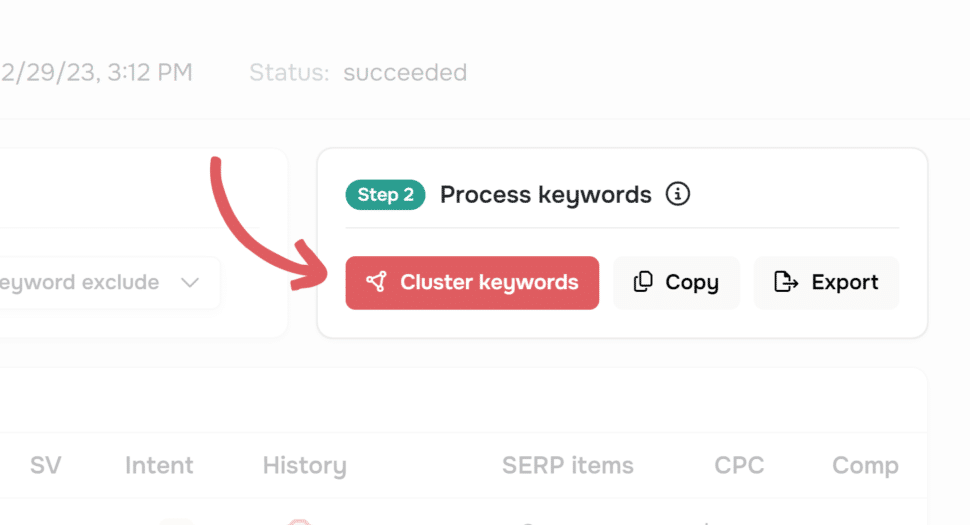
You can easily sort the keywords into individual groups using the “Cluster keywords” button. We use the SERP overlap method for this, with which we group keywords and then sort them into semantic groups using NLP.
